Note Migration Is A Two Step Process
I've been seeing these odd questions recently.
I just converted my blog to Beta. Where is this Labels feature?
I just migrated my blog. Where is the Page Layouts editor?
How do I migrate - I don't see a link!!??
As I pointed out earlier, Blogger appears to have put a little thought into the migration process, and separated it into two steps. With any simplified procedure, though, there is confusion. Be alert when you migrate, and remember that migration is by invitation only! Plan the migration!
- You migrate the Blogger account, to use Google authentication. Any blogs, previously accessed from the dashboard of the Blogger account, will be accessible from the Google account. You have to be signed in to the Google account, not to the Blogger account.
- You migrate each blog, one at a time, to use a New Blogger 2006 template.
(Note): Before you start this process, you may want to do a small amount of planning.
- Review your security components, and make sure that your computer is setup to trust the new Blogger servers.
- Make sure that all essential blogs will migrate under your current account.
- Think about what you're doing, and take precautions before starting.
- Be aware that the invitation may come and go, so be flexible and prepared to move decisively when necessary.
Step 1 - Migrate The Account
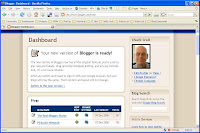
Account migration is by invitation only.
When you're invited, accept the invitation by clicking on the link. When this is complete, your blog will have a New Blogger Navbar and improved Dashboard, but it will still have a Classic template, and lack the shiny New Blogger features like the Page Layout editor, and drag and drop template redesign.
Step 2 - Upgrade The Template
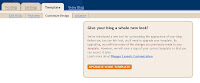
Template upgrade is at your convenience.
After a blog is migrated to use the New Blogger, if it's published on Blog*Spot, you can change it to use a New Template. Go to Template - Customize Design for the blog, and select UPGRADE YOUR TEMPLATE. When this is complete, you'll be able to use the shiny new features.
For blogs published externally (using FTP / SFTP), you're stuck with the Classic template. If you can make it work for you, look at publishing your blog to a Google Custom Domain.





6 comments:
I changed over my blogs this weekend to beta, but they are all on my own domain. There were a few glitches I had to work out, but all in all, it worked smoothly.
I'm in a quandary, however, as to what to do about my blog URL's. The Google URL has added index.html to the end of the addresses. That doesn't sound like a big deal, but I had PR5 Rank for a long time with 2 of those blogs, and was looking forward to soon moving to PR6. Now, I'm back to 0 with all of them.
I've already sent in new sitemaps to Google and Yahoo, reflecting the new addresses. Should I ask everyone who links to our blogs to change their URL? And should I change all the URL's on the traffic exchanges and just wait for the blogs to work their way back up the Ranking? Or should I ignore the index.html page entirely?
PR is important to me on these blogs, because they are all on our business domain. They WERE helping to increase the PR of our whole business site, but not any more.
I tried this but I have no UPGRADE YOUR TEMPLATE link under my Template tab. Is it because I publish to FTP? Does it have anything to do with the fact that when I publish it says "Your blog published with errors"? Hmmm...
Daniel,
With an externally published blog, you're stuck with the Classic template.
^ Yeah, I figured that after posting the comment. Thanks though! Nothing better than to get it confirmed by someone that knows. I changed to publishing at blogspot and just forwarded from my domain...
Good decision, Daniel. Surely Blogger will eventually make external publishing compatible with the new templates. Then you can return to your custom domain.
DB,
I've been using http://bloggerstatusforrealbeta.blogspot.com/ instead of http://bloggerstatusforrealbeta.blogspot.com/index.html, for a long time. It seems to work just as well.
Post a Comment