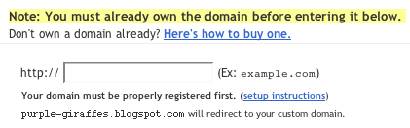Publishing Externally? Republish To Blog*Spot Before Publishing To A Custom Domain
If you're currently publishing your blog externally, because you want to use a non-Blog*Spot address, you may have looked at your friends who are now publishing to a Google Custom Domain, and envied all of the shiny features in New Blogger that they can now use.
(Note): This post has been migrated to (and improved in) The Real Blogger Status: Publishing Externally? Republish To Blog*Spot Before Publishing To A Custom Domain.
Now publishing externally was how you got to use a non-Blog*Spot address for your blog, under Old Blogger. But with New Blogger, and the HTML served dynamically, blogs published externally couldn't use all of the features. So Blogger developed Custom Domains, where the blogs could be published to the Google servers (enabling dynamic HTML), and use externally hosted DNS to point a non-Blogger domain into the Google servers (enabling non-Blog*Spot addresses).
Let's say that you have a blog, published to a section of your website, as "mydomain.com\blog".
- Setup the rest of your website, to point to your blog as "myblog.mydomain.com".
- As I describe in Custom Domain setup Step2, point "myblog.mydomain.com" to "ghs.google.com".
- Republish your blog back to Blog*Spot, let's say as "myblog". Go to Settings - Publishing, select Blog*Spot Address, and provide "myblog" for the Blog*Spot Address.
- As I describe in Custom Domain setup Step3, now publish your Blog*Spot blog "myblog" to "myblog.mydomain.com", on Google servers.
If you only have your blog, and nothing else, the task is a bit simpler.
- Republish your blog back to Blog*Spot, let's say as "myblog". Go to Settings - Publishing, select Blog*Spot Address, and provide "myblog" for the Blog*Spot Address.
- As I describe in Custom Domain setup Step3, now publish your Blog*Spot blog "myblog" to "myblog.mydomain.com", on Google servers.
The key step here is that your blog has to be hosted on Blog*Spot, before a Custom Domain forwarding can be successfully setup. Your Blog*Spot URL ("xxxxxxx.blogspot.com") will forward, automatically, to your custom domain. This saves those with an established blog at "xxxxxxx.blogspot.com" from losing that address to sploggers.
Complicated? Not really. Just take it one step at a time. Just pray that you don't get the old monolithic error
Another blog is already hosted at this address.
>> Forum thread links: bX-*00028
>> Copy this tag: bX-*00028
>> Top